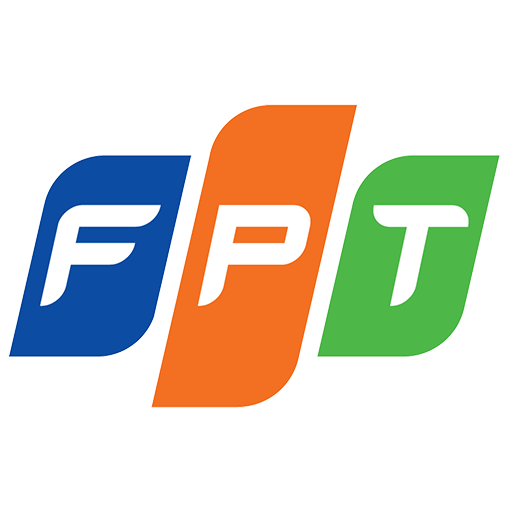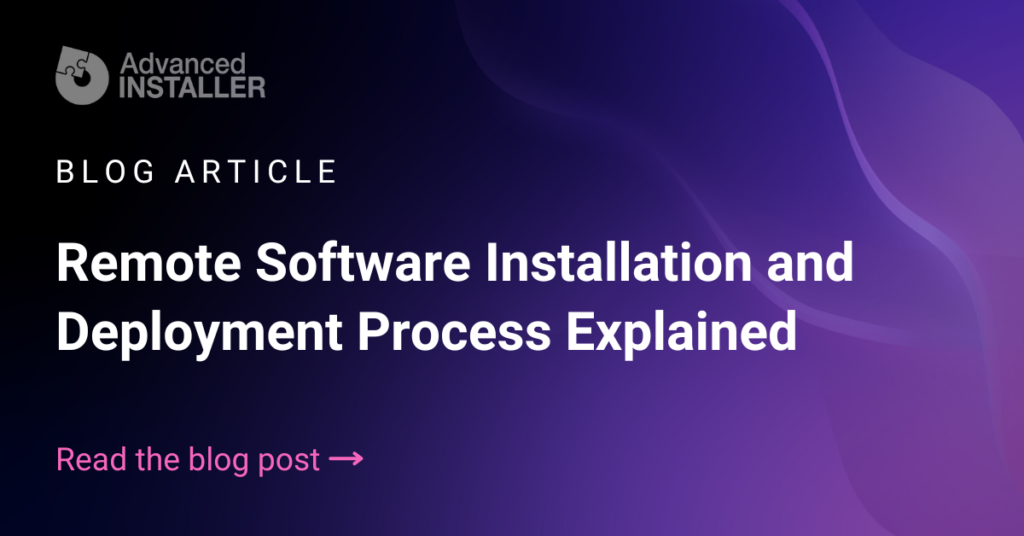Tin Mới
Remote Software Installation and Deployment Process Explained
When it comes to IT and business, the capacity to remotely install software on computers linked to a network is essential in the digital era. This not only improves operational efficiency but cuts down on time and resources needed for software deployment.
A common misconception is that an MSI package, or Microsoft Installer (MSI), doesn’t have to be present locally. It may be located on a shared network location or accessible through an FTP server or cloud storage which means it can be installed across the network.
This article explains remote software installation as well as its possibility through diverse approaches including Microsoft’s System Center Configuration Manager (SCCM), Group Policy Objects (GPOs), and others designed specifically for smaller businesses.
What is Remote Software Installation?
After we finish the application packaging process, it’s time to use the resulting MSI and install it remotely.
Remote software installation is pretty nifty—it lets you deploy applications to computers anywhere, without having to be physically present at the site. Imagine being able to send out the latest version of software to all the computers in your company without having to leave your desk. That’s what this technology enables.
At its core, remote software installation works by running the installation process from a central location, such as your main office or a cloud-based server. This method takes advantage of your existing network connectivity, so as long as your target devices are connected to the internet, you can reach them. This can include:
- installing new software,
- updating existing programs,
- or changing configurations on multiple computers all at once.
One straightforward approach is to host installation sources centrally, by keeping all your software installation packages, like MSI files, in one central location that’s accessible over the network. This could be a dedicated server within your business infrastructure or even a cloud storage service. Doing so makes it much easier to manage and deploy these installations since you’re working from a single source of truth.
Alternatively, for environments that are already integrated into the Windows ecosystem, Group Policies can be an effective method.
Group Policy is a Windows feature that enables centralized management and configuration of operating systems, applications, and user settings in an Active Directory environment.
IT administrators can automate the installation of software across all computers in the domain using Group Policies that are based on predefined policies. This approach is especially useful for enforcing security measures and ensuring that all devices meet company standards without having to configure them individually.
Hosting Installation Sources
An essential aspect of remote software installation is the hosting of the installation source.
MSI packages can be located on a device within the network or on various remote storage solutions.
By centralizing the hosting of these installation sources, such as MSI packages for Windows applications, you essentially streamline the entire deployment process.
Imagine it as a library where every necessary book—or in this case, software package—is neatly organized and readily accessible.
There are numerous locations where you can host these sources.
Using Your Company’s Local Network Server
This could be a dedicated machine whose sole purpose is to serve as a repository for all your software installation requirements. It is fast, dependable, and secure because it is under your direct control and only accessible within your network.
Using a FTP Server
This is especially useful if you require more flexibility in terms of access—from anywhere and potentially by various users who are not directly connected to your local network.
Using Cloud Storage Services
Hosting your installation files in the cloud, like on AWS S3, Microsoft Azure, or Google Cloud, offers a high degree of scalability and accessibility. It means your software can be deployed globally without complex infrastructure, and you can manage everything through cloud-based interfaces, which are often very robust and user-friendly.
While hosting your software installation sources using a local network server, FTP server, or cloud storage provides distinct advantages, integrating these with a powerful tool like Microsoft’s System Center Configuration Manager (SCCM) can significantly enhance deployment processes.
Deployment through SCCM
SCCM supports remote software installation, offering the capability to deploy software without pre-downloading the binaries to the target device. This feature is particularly beneficial in bandwidth-constrained environments, as it minimizes network traffic by installing directly from the network location where the installation source is hosted. By minimizing the amount of data transferred across the network, SCCM effectively reduces network load and can speed up the installation process significantly.
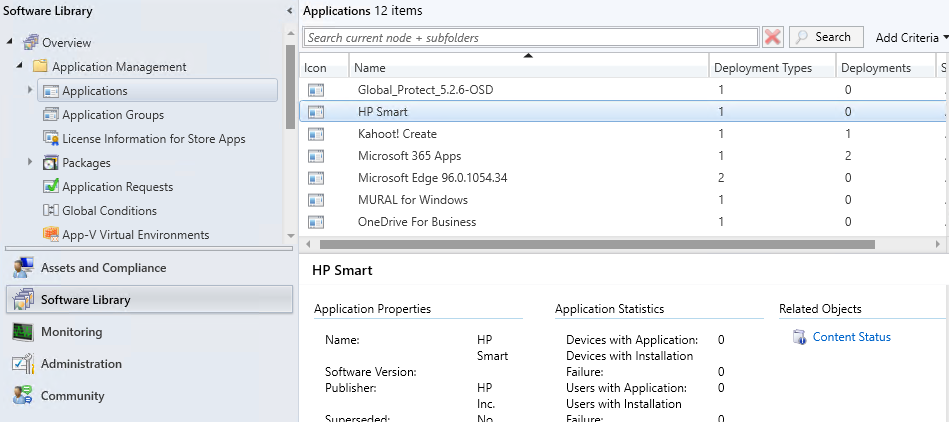
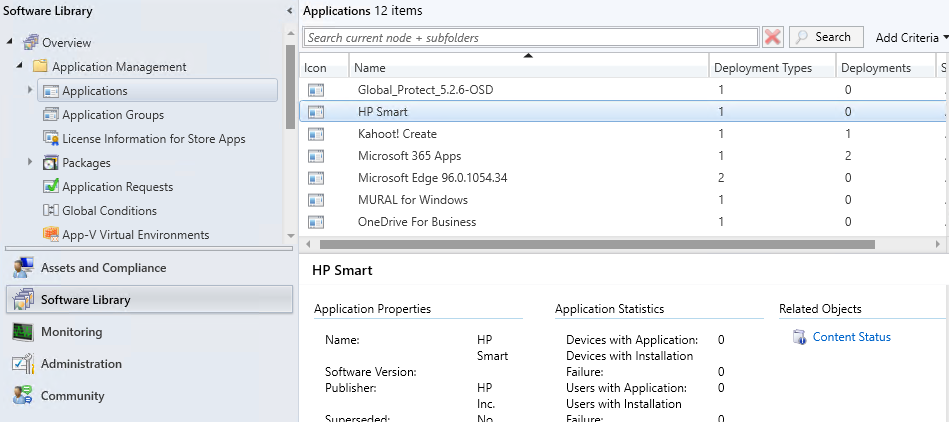
SCCM, part of the Microsoft System Center suite of enterprise management tools, is highly valued for its robust capabilities in managing large-scale deployments of software and operating systems.
SCCM excels because it integrates deeply with Windows environments. It allows IT administrators to package and distribute software installations and updates to computers across the network.
This is done using a combination of push and pull techniques—administrators can either push the installation to devices as required, or set configurations so that devices automatically pull the necessary updates according to specified policies.
SCCM offers detailed control over deployment schedules and settings, allowing IT teams to plan installations at times that cause the least disruption to daily operations.
For example, updates can be scheduled to occur overnight or during weekends, ensuring that work is not interrupted during business hours. SCCM also provides comprehensive monitoring and reporting tools, which give insights into the status of deployments across the network.
This helps in troubleshooting issues, verifying the success of installations, and ensuring that all devices are compliant with the latest software standards.
For organizations that are already heavily invested in Microsoft technologies, SCCM is a natural choice for managing deployments because it integrates seamlessly with other Microsoft products and services, like Active Directory and Azure. This integration simplifies management tasks and enhances security by aligning with existing protocols and infrastructure.
We already have an in-depth article on how you can deploy a software package with SCCM which covers multiple cases that you can use.
Deployment through Intune
Deployment through Microsoft Intune represents a modern approach to managing and deploying software across a variety of devices, including mobile phones, tablets, and PCs.
Intune is a cloud-based service in the enterprise mobility management (EMM) space that helps organizations manage their mobile devices and applications without needing a physical infrastructure.
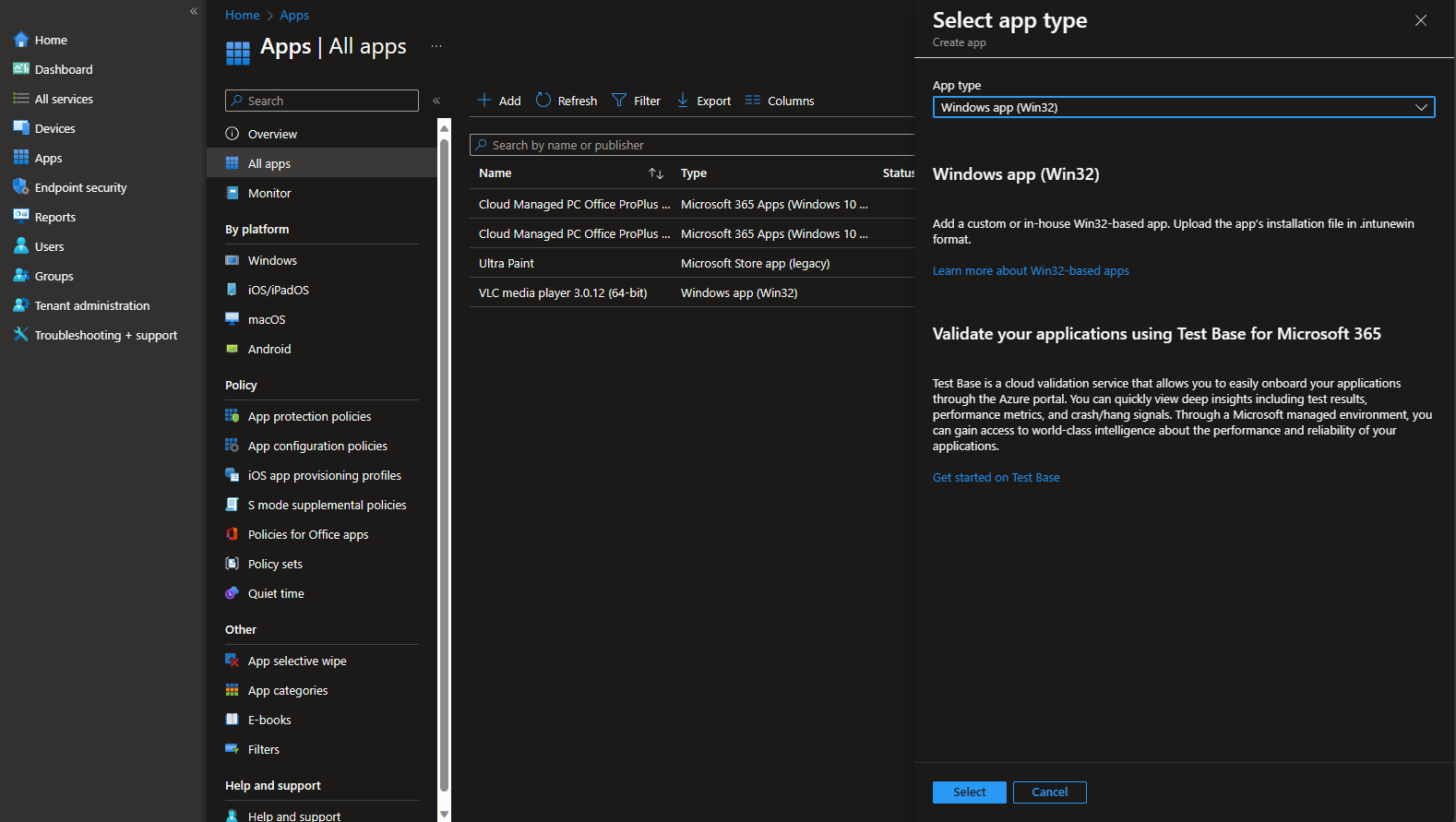
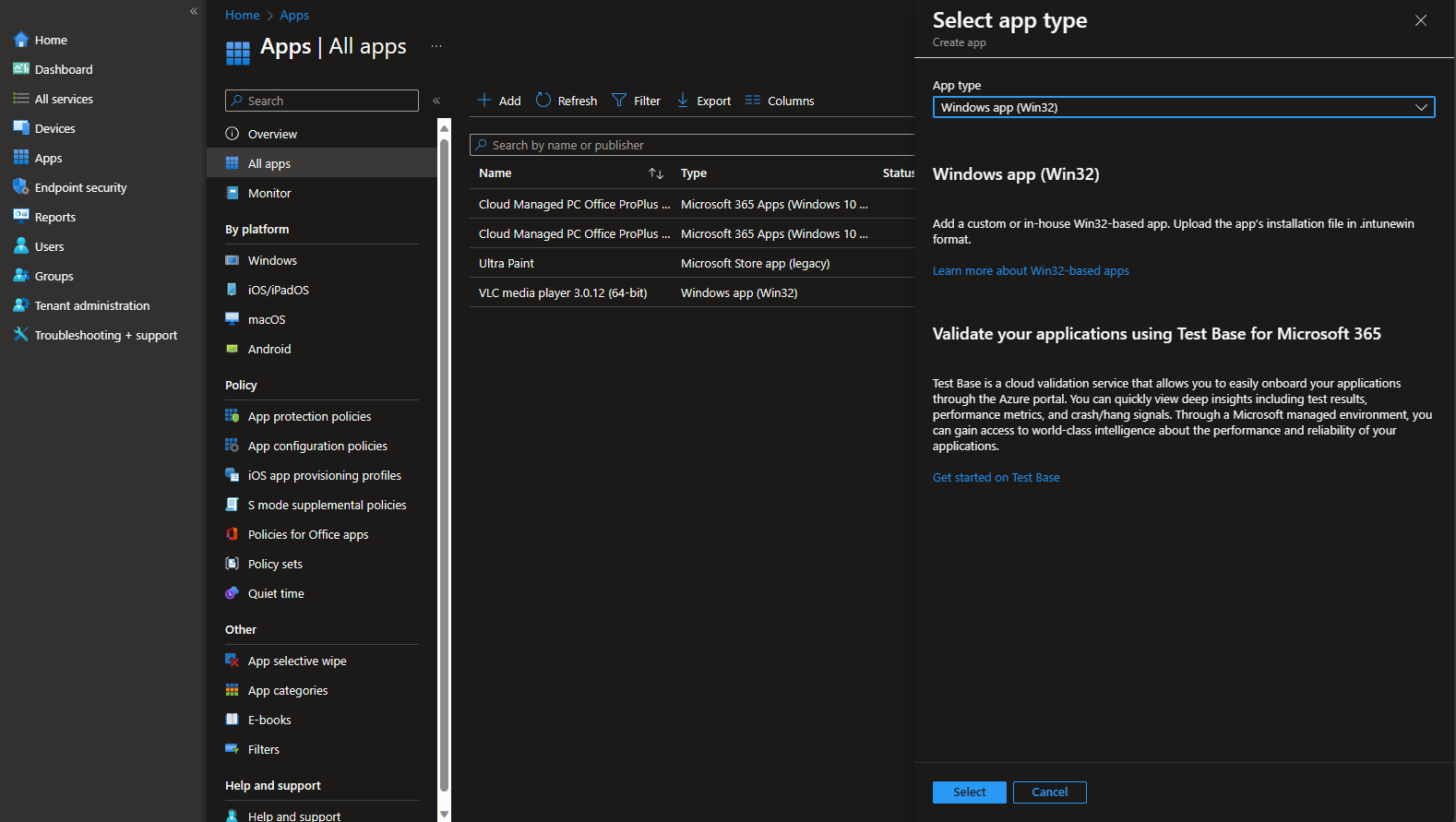
Intune simplifies the deployment process by enabling IT administrators to manage apps and settings on devices from anywhere.
This is particularly useful for organizations with remote or mobile workforces, as it supports the management of both company-owned and personal devices under the Bring Your Own Device (BYOD) policy.
A key feature of Intune is its ability to deploy applications directly to devices over the internet. Administrators can upload custom apps or link to apps in public app stores, and then push these apps to user devices based on group membership, device status, or location. This makes it easy to ensure that all users have the necessary tools for their roles and that they are always up to date with the latest software versions.
Intune also integrates tightly with other Microsoft services, such as Azure Active Directory for identity management and Microsoft Endpoint Manager for a unified administration experience.
This integration allows policies and configurations to be consistently applied across all devices, enhancing security and compliance. For example, administrators can enforce security policies like password requirements, and data encryption, and can even remotely wipe a device if it’s lost or stolen to protect sensitive information.
Another advantage of using Intune is its comprehensive reporting features. These features provide insights into device and application status, usage patterns, and compliance with company policies. This data is invaluable for IT departments to optimize their resources and ensure that deployments are successful and secure.
Check out our complete guide to deploying Win32 applications via Intune to further understand what are the possibilities of deploying software applications inside your organization with Intune.
Utilizing Group Policy Objects (GPOs)
Utilizing Group Policy Objects (GPOs) is another effective strategy for remote software installation, particularly within environments that use Windows operating systems and are part of an Active Directory (AD) domain.
GPOs are incredibly powerful tools for IT administrators because they allow for the centralized management and configuration of operating systems, applications, and user settings.
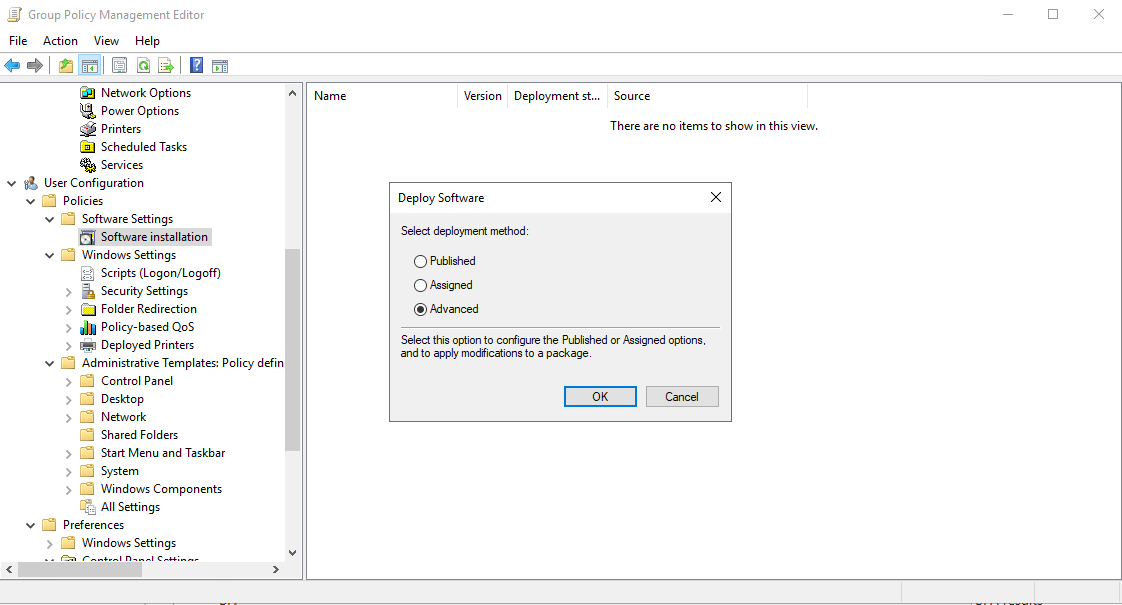
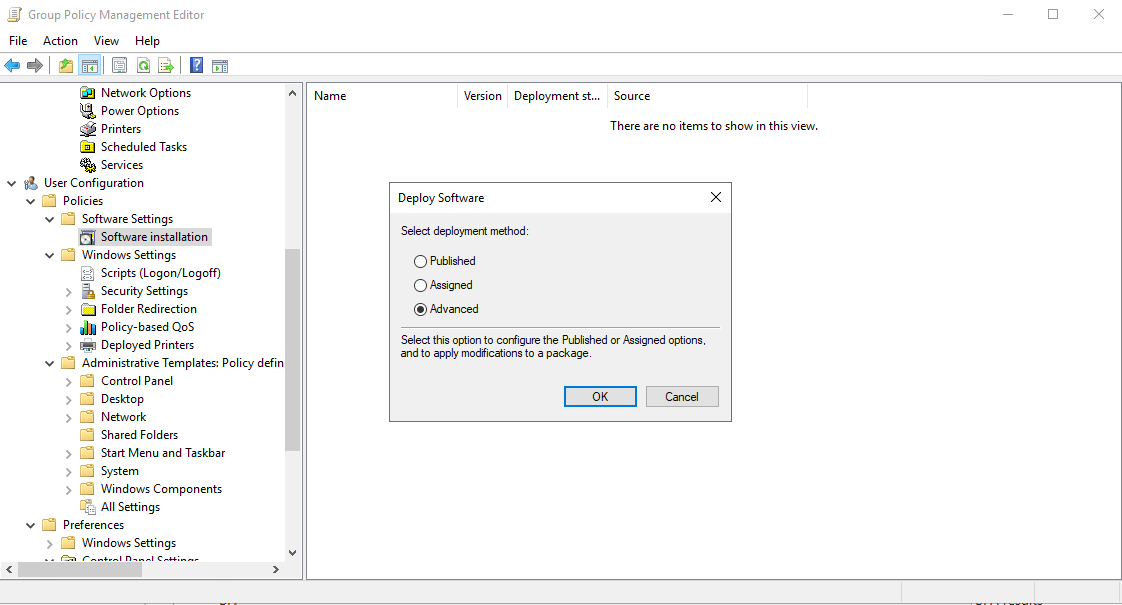
The real strength of using GPOs lies in their ability to apply policies across a range of computers within the AD structure. This means you can set up a single policy that automatically installs software on all targeted devices within the domain or specific organizational units (OUs). This approach eliminates the need to individually configure settings on each computer, making it incredibly efficient for managing large numbers of devices.
When deploying software using GPOs, administrators can specify which applications should be installed on which groups of computers or users by linking software installation settings to the appropriate GPOs. This ensures that only the relevant devices receive the installations, optimizing resource use and minimizing potential disruptions. For example, you might want a specific piece of accounting software to be installed only on the devices in the finance department’s OU, and GPOs make this kind of targeted deployment straightforward.
Additionally, GPOs can be used to enforce software updates, ensuring that all devices in the network remain up to date with the latest security patches and features. This is crucial for maintaining the security and functionality of software across the organization.
GPOs also provide a level of automation in software deployment. Once a GPO is configured and linked to an OU, the software installation tasks are automatically applied when a computer is booted and periodically as the system checks for new policies. This automation can be set to occur during times that least impact productivity, such as during off-hours, thus maintaining operational efficiency.
Moreover, using GPOs for software deployment helps ensure compliance with organizational policies. Since the deployments are managed centrally, administrators can easily audit software installation and ensure that only authorized applications are installed, reducing the risk of shadow IT.
Check out our article regarding MSI, MSIX, and Wrapper method deployment with Group Policies to find out how you can leverage Group Policies to trigger software installations across your infrastructure.
Conclusion
Remote software installation represents a crucial capability for modern IT infrastructures, offering the flexibility and efficiency required to manage software deployments in a distributed computing environment.
By leveraging tools like SCCM, GPOs, and third-party solutions tailored for SMBs, businesses can achieve streamlined software management, reducing the complexities associated with traditional installation methods.
As remote work continues to evolve, the importance of effective remote software installation strategies will undoubtedly grow, highlighting the need for continuous innovation and adaptation in IT management practices.